Help
-
1. How to use this Plug-in?
2. The Settings Dialog
a. Paint Settings
b. Frame Selector
c. Cancel vs Ok
1. How to use this Plug-in?

-
Select the clip you want to modify (1), select the SebSofts - Impressionist Effect from the Effects List (2) then, apply it! (3).

2. The Settings Dialog

-
To display the Settings Dialog, select the SebSofts - Impressionist Effect from the Effects List and clic on the "Settings..." button located under the iMovie Effects list.
This Dialog provides you with the ability to fine tune the paint effect and to add a frame surrounding your painting.

|
| Settings Dialog |
a. Paint Settings

-
The Paint Settings give you control over the Impressionist Effect. It allows you to increase or decrease detail and to control the paintbrush stroke strength.
|
|
- Detail: increase or decrease detail. - Stroke: adjust the paintbrush stroke strength. |
| Paint Settings |
b. Frame Selector

-
The Frame Selector gives you three different ways to choose a frame to surround your painting, and allows you to change the size of the painting to make it fit into the frame.
|
|
| Frame Selector Controls |
- Choose File: a standard Mac OS Choose File dialog is displayed. You can choose several picture files at once.
- Drag and Drop: you can drag and drop picture files from the Finder to the paint area. You can drop several picture files at once.
NB: If you drop several files of different type, only the picture files will be processed. - Show Recent: a list of pictures you recently opened is displayed.
When you choose a frame (by using drag and drop or via the Choose File dialog), it is added to the recent frames list.
- The Scale slider allows you to adjust the painting size to make it fit into the frame.
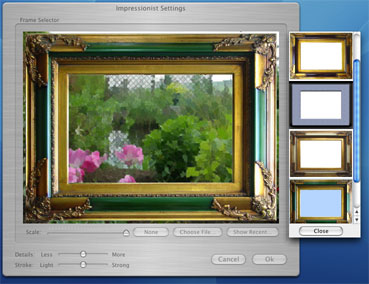
|
- If you click on a picture from the list, the frame is drawn in the paint area. - If you double-click on a picture, the frame is drawn in the paint area and the list is closed. - If you click on the Close button, the list is closed and the last selected picture is drawn in the paint area. - The Delete Key removes the selected pictures from the recent frames list (you can select more than one picture by pressing the Shift Key.) NB: When the Recent Frames List is displayed, you can not drag files onto the paint area. |
| Recent Frames List |
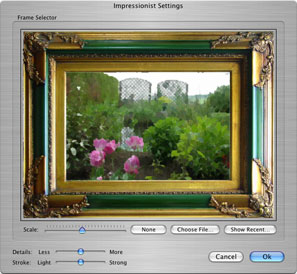
|
| Scale to Fit |
c. Cancel vs Ok

- The Cancel button closes the Settings Dialog and dismisses all actions you made since you opened it. The Impressionist Effect reverts to the previously selected frame and all recent frames list modification are dismissed (including added and removed frames.)
- The Ok button closes the Settings Dialog and saves all modifications you made since you opened it.